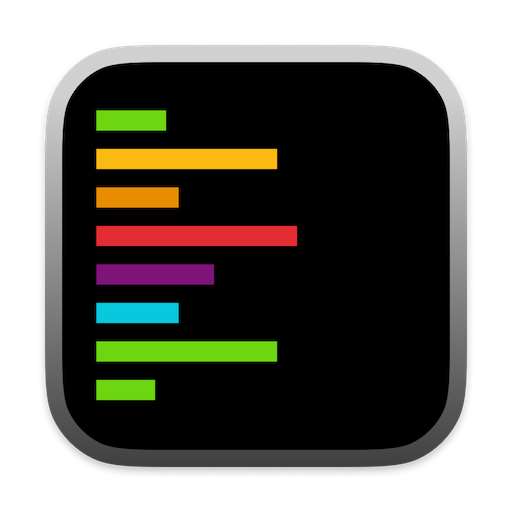Input Methods
Screenshot Tool
Use Command + Shift + 6 to:
- Take window screenshots
- Capture specific UI selections
- Perfect for quick UI component captures
Drag & Drop
Drag images directly into the chat interface from:
- Finder
- Browser
- Design tools
Screenshot Tool (⌘ + ⇧ + 6)
The built-in screenshot tool provides a quick way to capture UI elements and convert them to code. You can customize its behavior in the settings to match your workflow.Capture Options
Window Capture
Capture entire windows with a single click. Perfect for:
- Full screen interfaces
- Complete view hierarchies
- Dialog boxes and alerts
Selection Capture
Select specific areas to capture. Ideal for:
- Individual UI components
- Specific sections of an interface
- Custom-sized regions
Settings Customization

1. Quick Access Menu
When you click the screenshot button or use ⌘ + ⇧ + 6, a dropdown menu appears with three options:- Capture window: Take a screenshot of the entire window
- Capture selection: Draw a selection box around the desired area
- Attach file: Choose a file from your system instead
2. Default Behavior Settings
You can set your preferred default screenshot behavior in Settings:- Open Settings
- Navigate to “Chat Settings”
- Look for “Default Screenshot Behavior” under the chat options
- Choose between:
- Capture window (automatically capture the entire window)
- Capture selection (start with selection tool)
- Show options (always show the dropdown menu)
3. Customize Keyboard Shortcut
You can change the default ⌘ + ⇧ + 6 shortcut:- Open Settings
- Go to “Chat Settings”
- Find “Take Screenshot” in the list
- Click on the current shortcut (⌘ + ⇧ + 6) to change it
- Press your desired key combination
Best Practices for Screenshots
-
Clean Captures
- Close unnecessary windows or tabs
- Hide sensitive information
- Ensure the UI is in its final state
-
Component Focus
- Zoom in for small components
- Include padding for context
- Capture in the correct state (hover, active, etc.)
Getting Started
1
Prepare Your Images
Supported formats:
- PNG
- JPEG
- Screenshots directly from Xcode/Figma
2
Input Your Image
Choose your preferred method:
- Use Command + Shift + 6 to take a screenshot
- Drag and drop images into the chat
- Copy-paste images directly
3
Review Generated Code
The eligible model will analyze the images and generate corresponding code. You can:
- Copy the code directly
- Request modifications
- Ask for explanations of specific parts
Best Practices
Image Preparation
- Use high-resolution images for better accuracy
- Crop to include only relevant UI elements
- Ensure good contrast between elements
- Include any specific styling details as prompt you want to capture
Code Generation
- Start with simple components before complex layouts
- Review generated code for customization needs
- Use follow-up questions to refine the output
- Consider breaking complex UIs into smaller pieces
Example Workflows
Basic UI Component
1
Capture Component
Take a screenshot of a button or card design
2
Generate Code
Drag the image into Alex Sidebar
3
Customize
Complex Layout
1
Break Down Design
Identify main components in your layout. You can:
- Split your design into logical sections
- Take screenshots of individual components
- Prepare multiple images for different parts
2
Generate Components
You have two options:
- Drag multiple component images at once to generate all parts simultaneously
- Generate code for each major section individually
3
Combine
Ask Alex to help combine components into a cohesive layout. You can:
- Request adjustments to match the overall design
- Fine-tune spacing and alignment
- Add container views and navigation elements
Troubleshooting
Common Issues
Inaccurate Component Detection
Inaccurate Component Detection
- Ensure image quality is high
- Try cropping closer to the component
- Use screenshots rather than photos
- Provide additional context in your prompt
Style Matching Issues
Style Matching Issues
- Specify exact colors if known
- Include style guide references
- Ask for specific modifications
- Use follow-up questions for refinement
Layout Problems
Layout Problems
- Break complex layouts into sections
- Specify constraints explicitly
- Ask for alternative layout approaches
- Provide reference screenshots
Tips for Better Results
- Start Simple: Begin with basic components before attempting complex layouts
- Iterate: Use follow-up questions to refine the generated code
- Combine Methods: Use both image and text descriptions for better results
- Review Output: Always review and test generated code in your project
Remember that Image-to-Code is a starting point. You can always ask Alex to
modify the generated code to better match your needs.