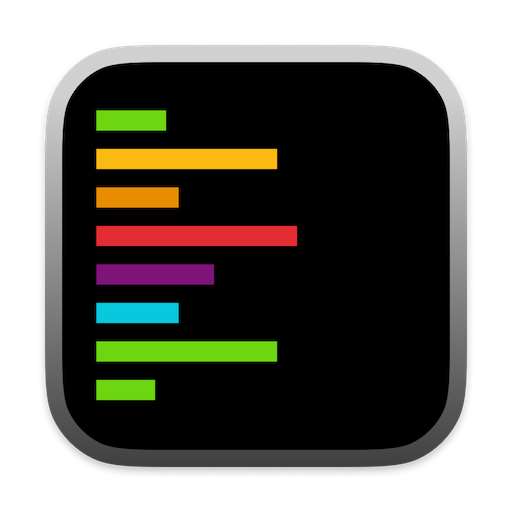Available Settings
Alex Sidebar provides five key window management options:Bring Alex to front when Xcode is clicked
Automatically brings Alex Sidebar to the foreground whenever you interact with Xcode, ensuring it’s always accessible when you need it.
Auto-Snap Alex next to Xcode
Automatically positions Alex Sidebar adjacent to your Xcode window, maintaining optimal placement as you work.
Let Alex fill rest of the screen
Allows Alex Sidebar to expand and use all available screen space not occupied by Xcode, maximizing your workspace efficiency.
Match height with Xcode
Keeps Alex Sidebar’s height synchronized with your Xcode window for a clean, aligned interface.
Stay on top
Ensures Alex Sidebar remains visible above other windows, so it’s always available when you need assistance.