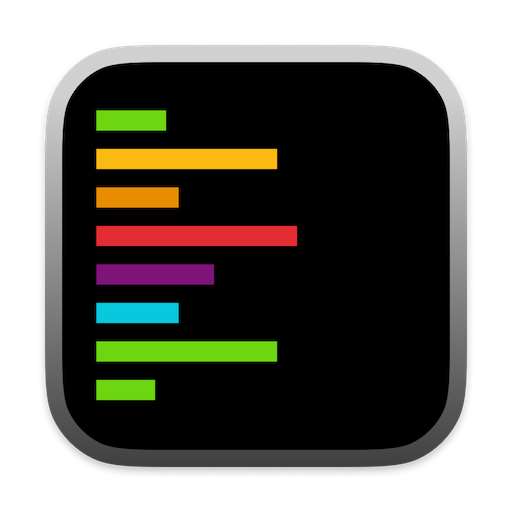Positioning Settings
Auto-Snap Alex next to Xcode
Automatically positions Alex Sidebar adjacent to your Xcode window, creating a seamless side-by-side development environment. Features:- Snaps to the right edge of Xcode
- Maintains position when Xcode moves
- Adjusts automatically when switching between Xcode windows
Let Alex fill rest of the screen
When enabled, Alex Sidebar expands to use all available horizontal screen space not occupied by Xcode. Benefits:- Maximizes chat area for better readability
- Uses screen space efficiently
- Automatically adjusts when Xcode is resized
Match height with Xcode
Synchronizes Alex Sidebar’s height with your Xcode window for a clean, professional appearance. Results in:- Perfectly aligned top and bottom edges
- Consistent visual layout
- Unified workspace appearance
How to Configure
- Open Settings (gear icon in the top right)
- Navigate to Workspace Configuration → Window Management
- Enable your preferred positioning options:
- Auto-Snap Alex next to Xcode - For automatic side-by-side placement
- Let Alex fill rest of the screen - For maximum workspace utilization
- Match height with Xcode - For aligned window heights
These settings work best when used together. Enable all three for the best integration with Xcode.
Recommended Configurations
Full Integration
Enable all positioning options for a fully integrated development environment where Alex Sidebar perfectly complements your Xcode window.
Manual Control
Disable auto-positioning if you prefer to manually arrange windows or work with multiple monitors.