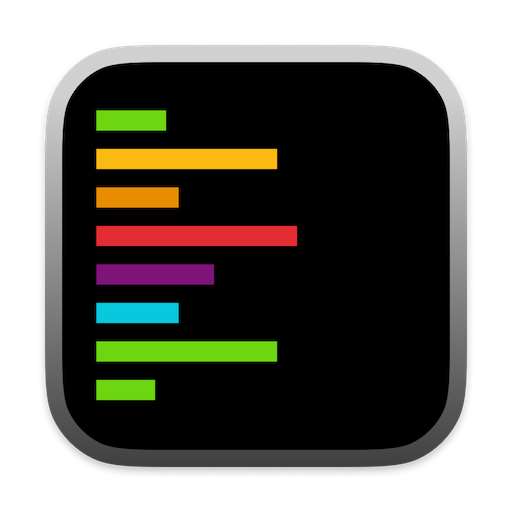Quick Setup Guide
For the best experience, we recommend enabling all window settings:- Bring Alex to front when Xcode is clicked - Keeps Alex accessible
- Auto-Snap Alex next to Xcode - Perfect side-by-side layout
- Let Alex fill rest of the screen - Maximum workspace efficiency
- Match height with Xcode - Clean, aligned interface
- Stay on top - Always visible when needed
Common Configurations
Single Monitor Setup
Enable auto-snap and fill screen options to maximize your limited screen space. Consider disabling “Stay on top” to reduce visual clutter.
Dual Monitor Setup
Place Xcode on one monitor and Alex on another. Disable auto-positioning for manual control, but keep “Stay on top” for easy reference.
Laptop Development
Use all automatic positioning features to make the most of your screen. Toggle “Stay on top” based on your current task.
Presentation Mode
Enable “Stay on top” and position Alex strategically for demos. Disable auto-positioning for predictable window placement.
Troubleshooting
Windows not aligning properly?
- Ensure Xcode is the active window
- Toggle auto-snap off and on again
- Check that both windows are on the same screen
Alex Sidebar hidden behind Xcode?
- Enable “Stay on top” in Window Settings
- Or enable “Bring Alex to front when Xcode is clicked”
Need more screen space?
- Disable “Let Alex fill rest of the screen”
- Manually resize Alex Sidebar to your preference