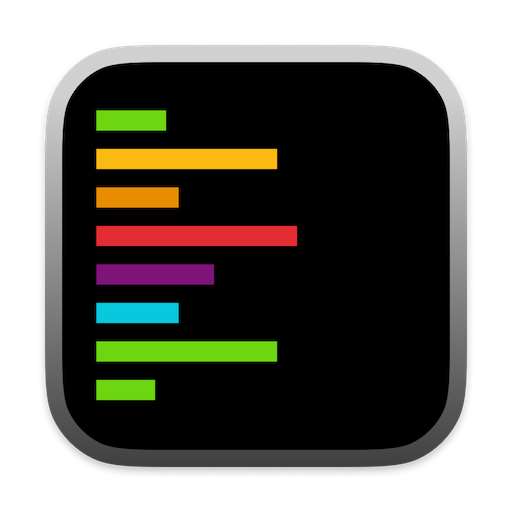Activation Settings
Bring Alex to front when Xcode is clicked
When enabled, Alex Sidebar automatically comes to the foreground whenever you click on or activate your Xcode window. This ensures your AI assistant is always readily accessible alongside your code editor. Benefits:- Seamless workflow between code and AI assistance
- No manual window switching required
- Maintains context awareness as you code
Stay on top
This setting keeps Alex Sidebar floating above all other windows on your screen, ensuring it remains visible and accessible at all times. Use cases:- Multi-monitor setups where you want Alex always visible
- When working with multiple applications
- During live coding or presentations
How to Configure
- Open Settings (gear icon in the top right)
- Navigate to Workspace Configuration → Window Management
- Toggle the desired activation options:
- Bring Alex to front when Xcode is clicked - For automatic focus management
- Stay on top - For persistent visibility
These settings work together with positioning options to create your ideal development environment. Consider your workflow and screen setup when choosing which options to enable.
Best Practices
- For focused coding: Enable “Bring Alex to front” for seamless transitions
- For reference work: Enable “Stay on top” when you need constant AI assistance
- For presentations: Use “Stay on top” to keep Alex visible during demos