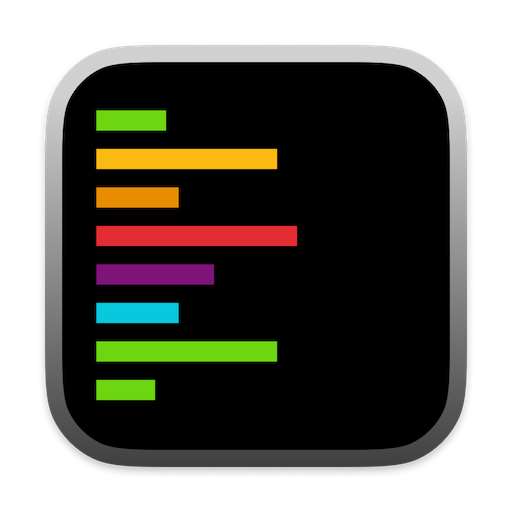Code Section Expansion
Control how code sections are displayed in chat by default. This setting helps you manage the visibility of code blocks in your conversations.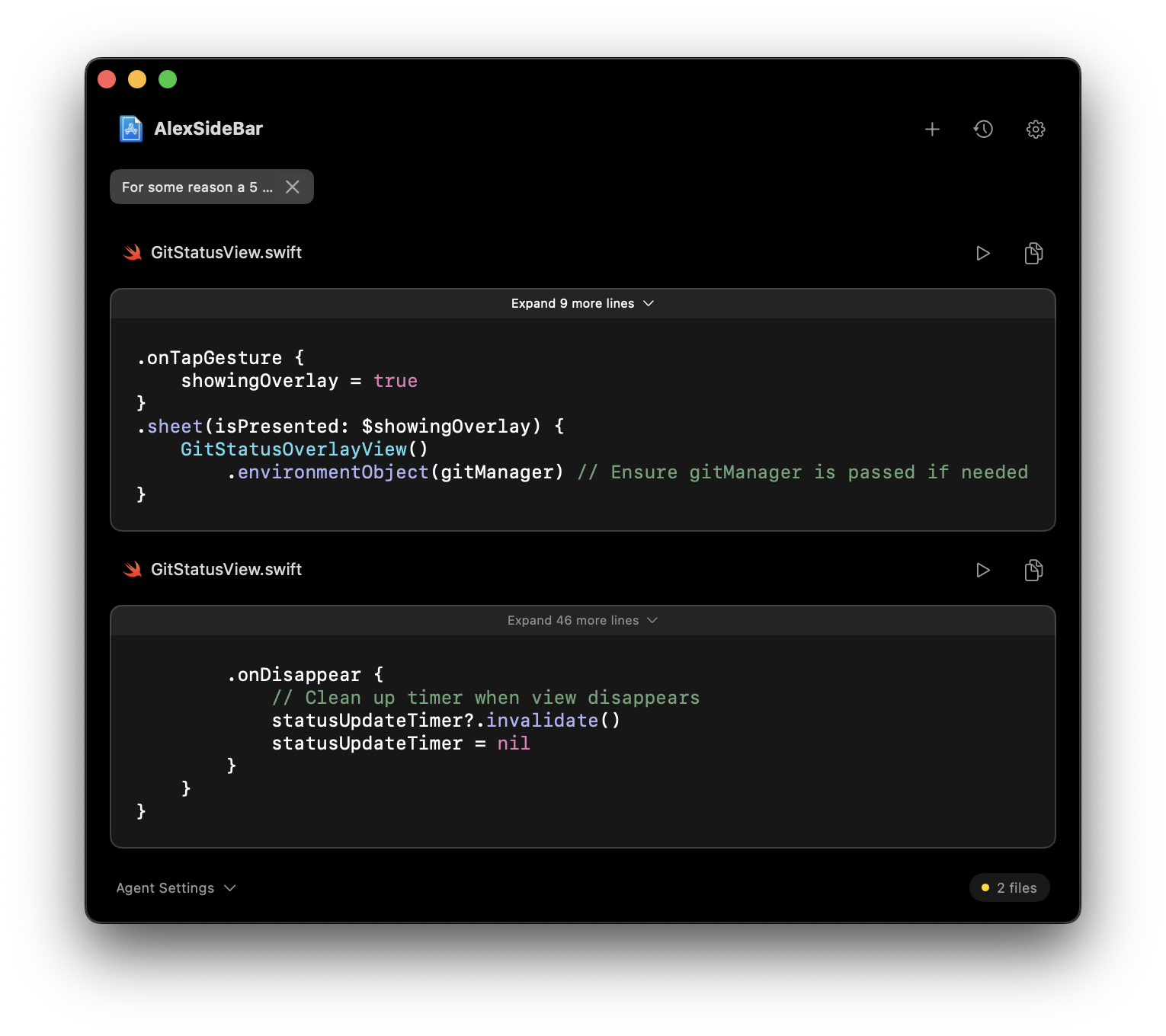
Auto-expand Code
Code sections now expand by default for immediate visibility of complete code blocks.
Configurable
Customize this behavior in Settings > Window Management to match your workflow preferences.
Configure Code Expansion
You can configure the code expansion behavior in Settings > Window Management. This setting allows you to control whether code blocks automatically expand or remain collapsed by default.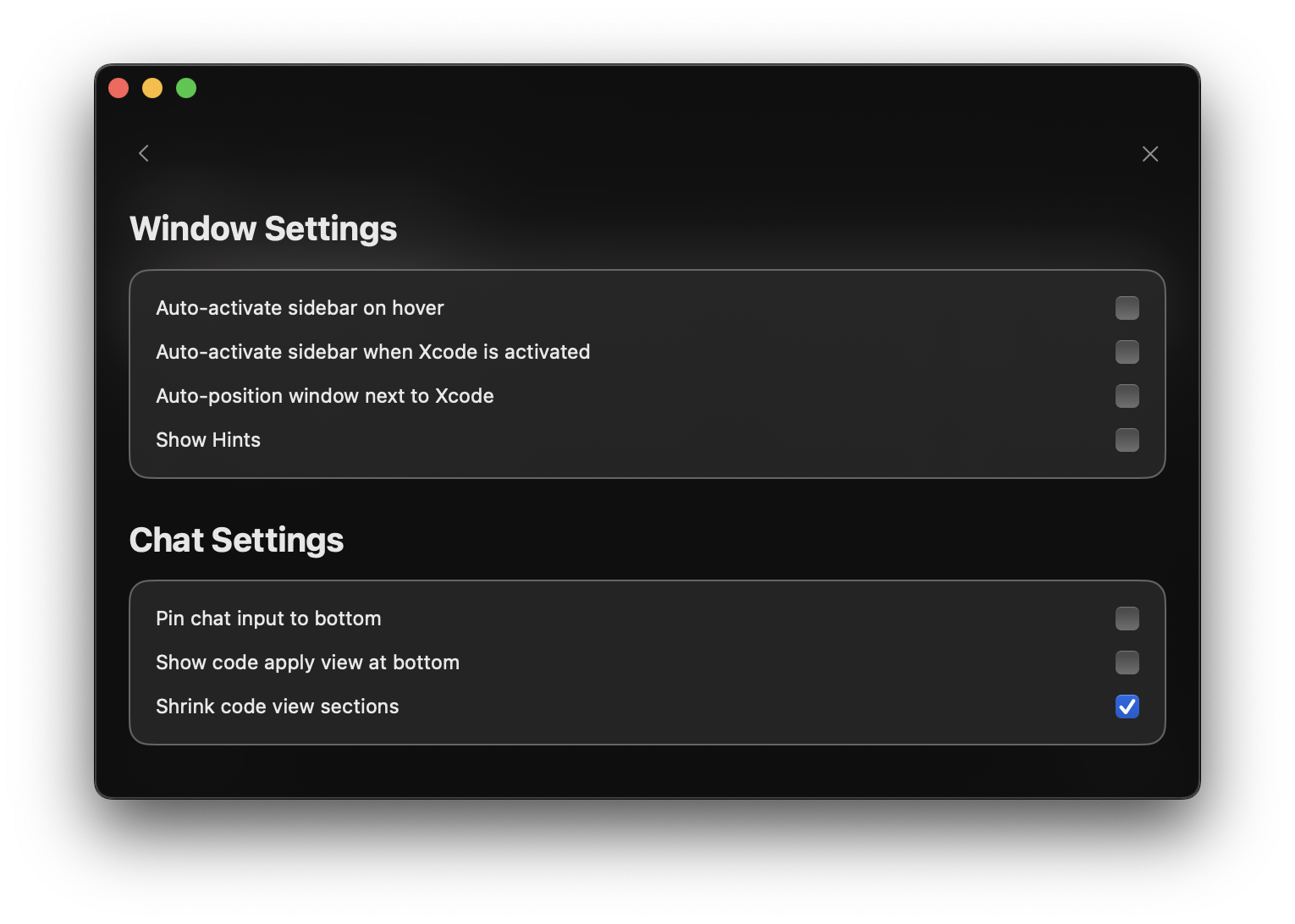
Pin Chat to Bottom
Keep the chat input field fixed at the bottom of the window for easy access and improved usability.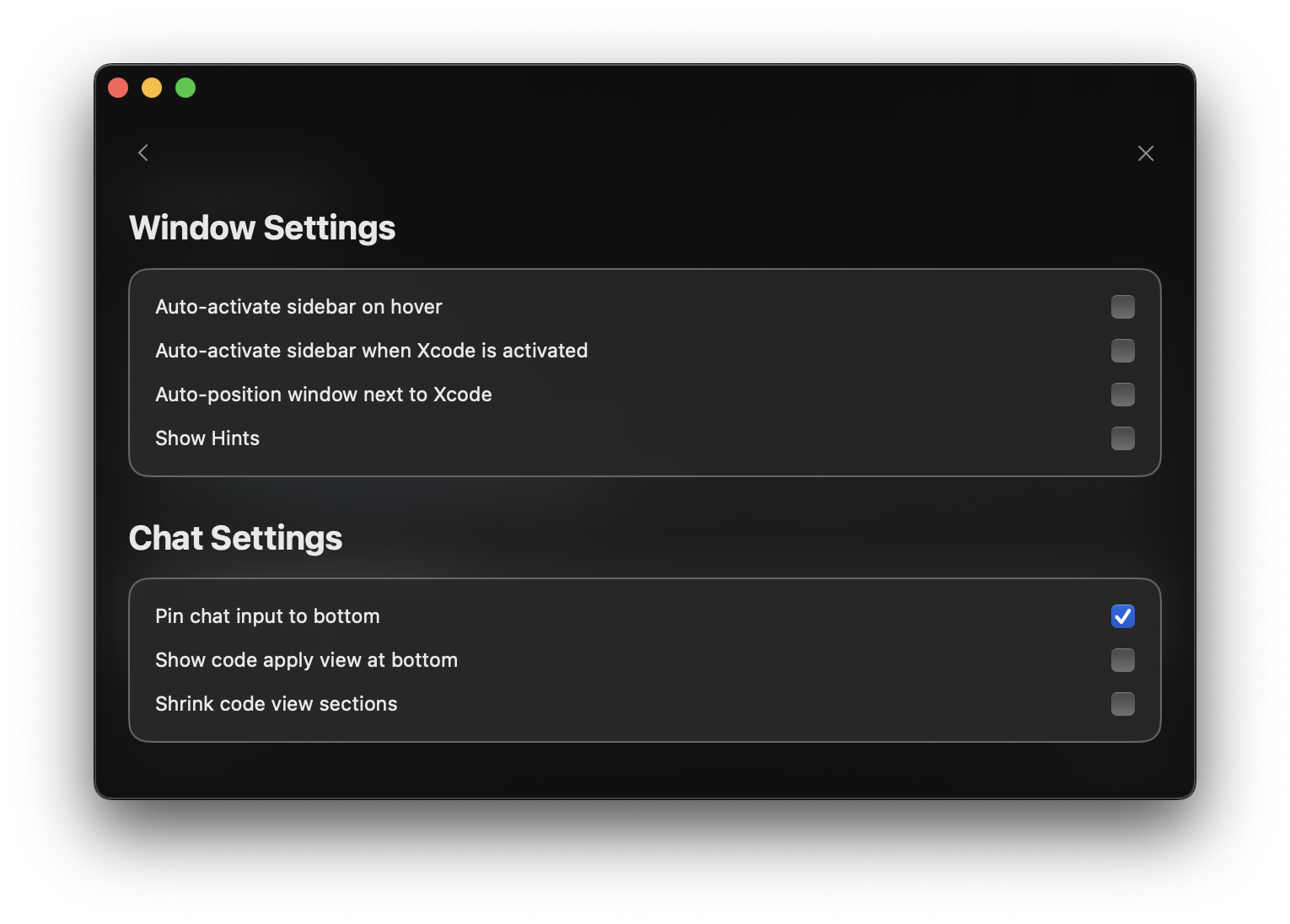
Always-visible Input Area
Keep the chat input field in view at all times for instant access.
Quick Access
Access the chat feature directly without searching or scrolling.
Improved Conversation Flow
Interact with the chat interface for a natural conversation rhythm.
Better Space Utilization
Optimize the display of long chat histories while keeping the input accessible.
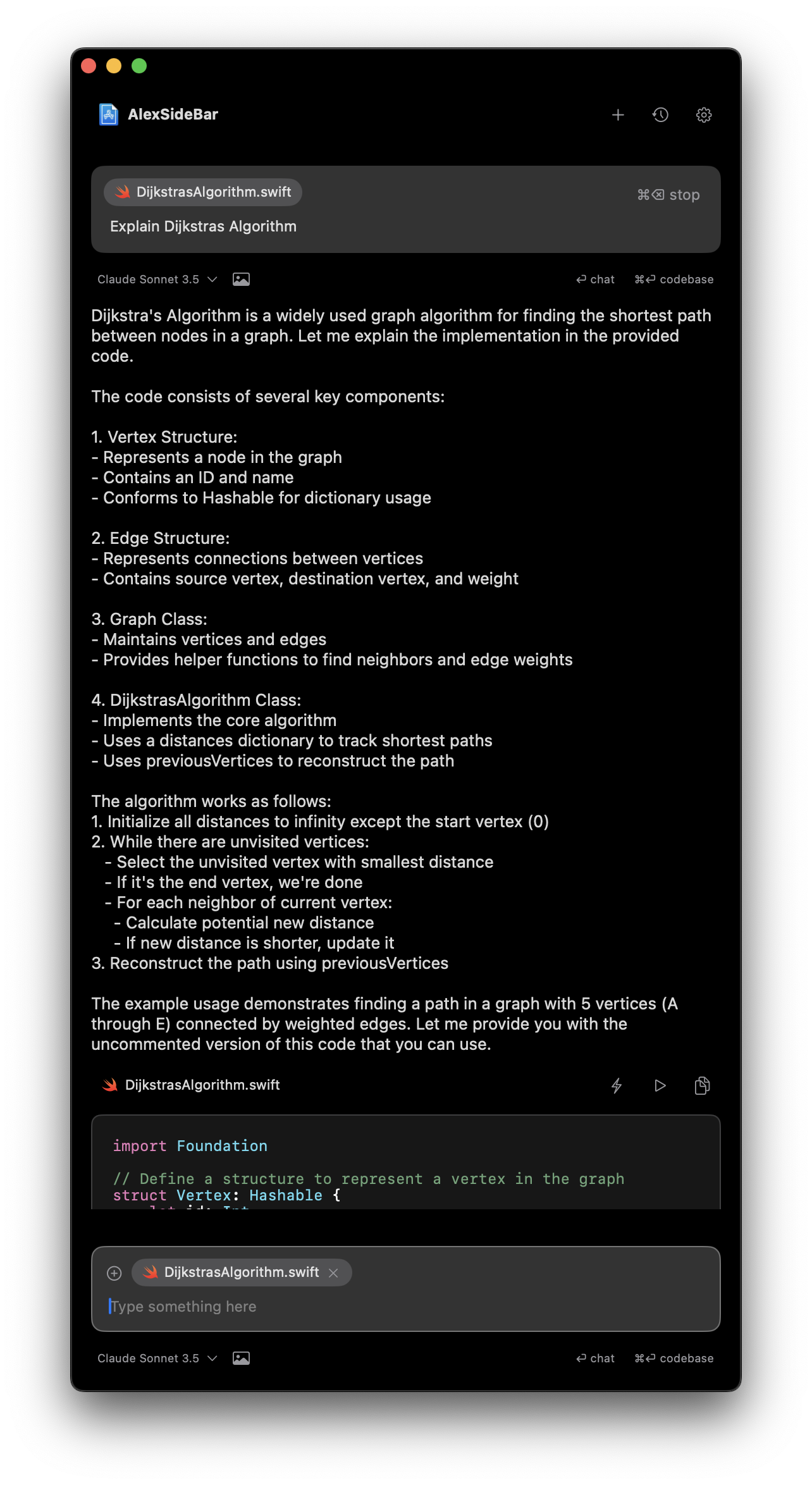
Code Apply View Position
The code apply view position feature lets you keep the code changes interface at the bottom of the window, allowing you to quickly apply changes without needing to scroll up through the code changes.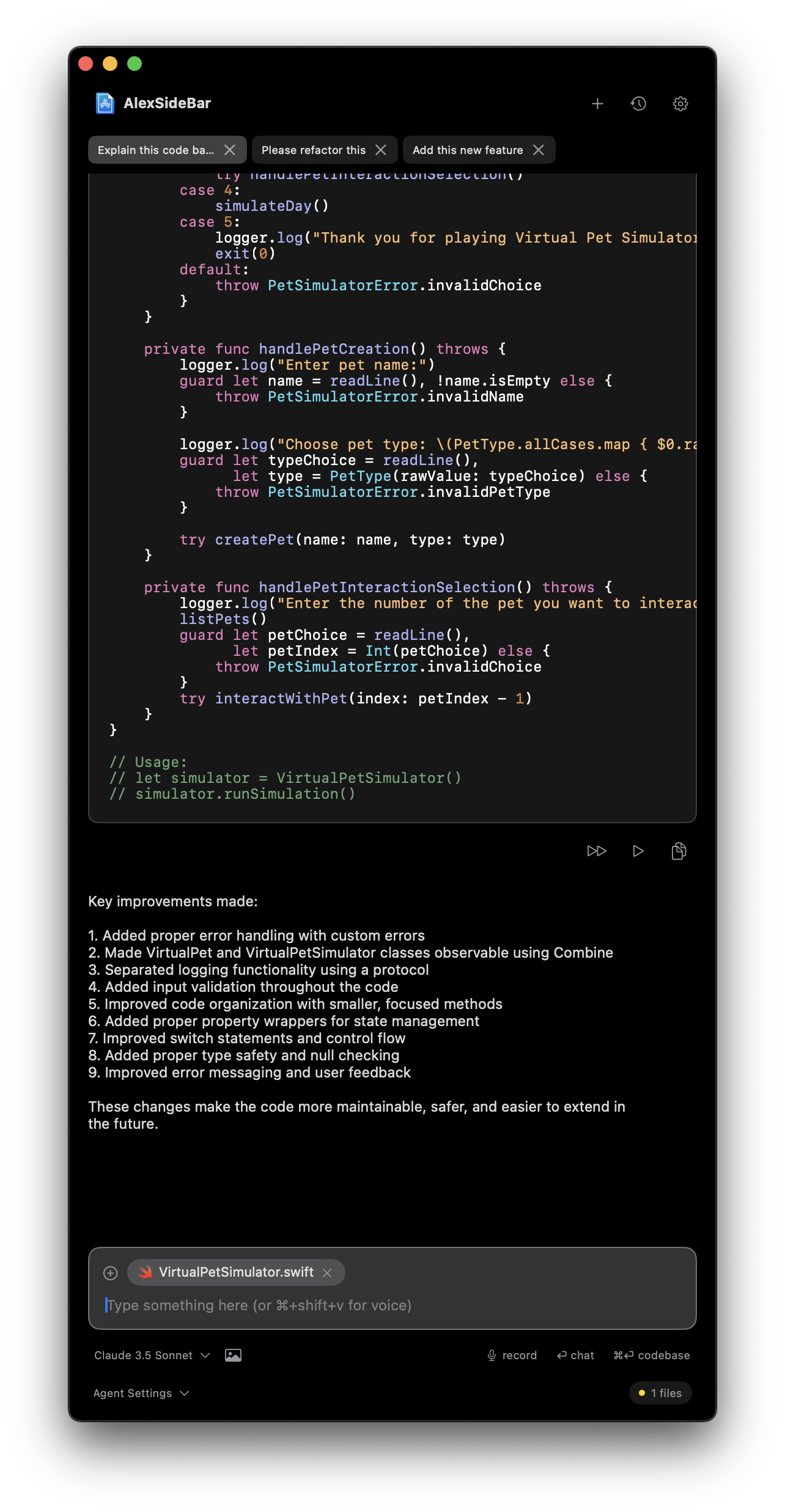
Bottom Position
Keep the code apply interface fixed at the bottom for easy access to changes.
Improved Workflow
Review and apply code changes without scrolling up through long conversations.