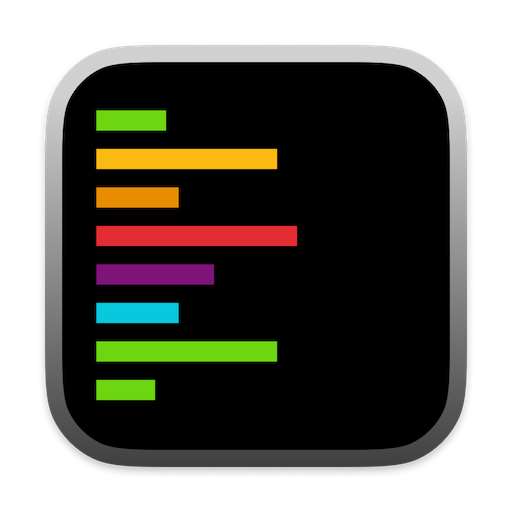Essential Keyboard Shortcuts
| Shortcut | Action | Description |
|---|
| ⌘ + L | New Chat with code | Start a new AI chat with your selected code |
| ⌘ + N | New empty chat | Create a fresh chat without code context |
| ⌘ + ⇧ + L | Add to current chat | Append selected code to current chat |
| ⌘ + K | Inline completions | Get quick inline code suggestions |
| ⌘ + / | Open model selector | Toggle between different AI models |
| ⌘ + ⌫ | Stop generation | Immediately stop the current AI response |
| ⌘ + ⇧ + G | Git panel | Open the Git status panel |
| ⌘ + ⇧ + V | Voice mode | Toggle voice recording on/off |
| esc | Close panel | Universal close button for any open panel |
AI Models & Their Strengths
| Model | Best For |
|---|
| Claude Sonnet 4 | State of the Art - Best overall for coding tasks |
| Claude 3.5 Sonnet | Large codebases and complex tasks |
| Gemini 2.5 Pro | Excellent quality (but longer response times) |
| Gemini 2.5 Flash | Fast responses for quick tasks |
| OpenAI o3 | Best thinking model for complex reasoning |
| OpenAI o4 Mini | Lightweight model for simple tasks |
| OpenAI GPT 4.1 | General coding and chat tasks |
| DeepSeek R1 | Advanced coding assistance |
| DeepSeek V3 | Latest DeepSeek model |
These model recommendations are opinionated and based on general use cases. You should experiment with different models to find which ones work best for your specific needs and coding style. Each developer may have different preferences based on their workflow and the types of problems they are solving.
Best Practices
-
Code Context
- Select relevant code before starting chat
- Include imports and related types
- Provide clear and specific questions
-
Model Selection
- Switch models if not getting desired results
Common Use Cases & Workflows
Code Review
- Select code → ⌘ + L
- Ask for review
- Add context with ⌘ + ⇧ + L if needed
- Use ▶️ to apply suggestions
Quick Fixes
- Place cursor where you want to fix
- ⌘ + K for suggestions
- Use esc to dismiss if needed
Warnings and Errors
- Click error/warning indicator in Xcode’s editor near line number
- Review AI-suggested fixes
- Click ▶️ to implement changes, or use Quick Apply (⏩) for instant application
- For complex cases:
- Select problematic code and copy error/warning
- Use ⌘ + L for detailed help
- Add context as needed
Common fixes include:
- Build errors (imports, types)
- Deprecated API usage
Configuration Tips
- Customize shortcuts in Settings
- Set up system and custom prompts for repeated tasks
Common Pitfalls to Avoid
- Do not provide too little context
- Do not stick with one model if struggling